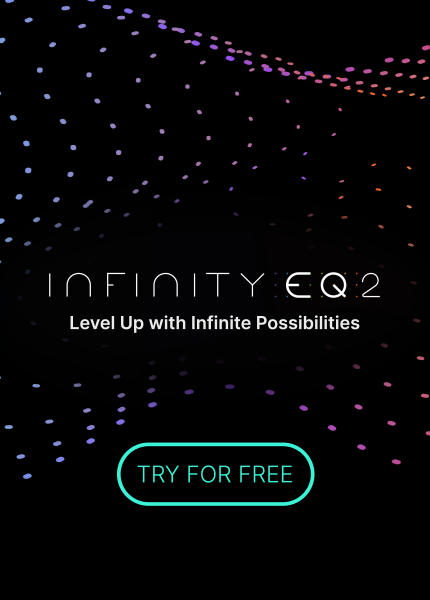VRS8 & OTHER
STEP-BY-STEP
WHAT YOU’LL NEED
- VRS8
- Audio Interface w/ Word Clock IN on the back panel and connectivity cable
- Two Thunderbolt 2 Cables
- Standard BNC Cable
STEP 1
- Connect each interface to your computer directly
- Use a standard BNC cable from the Word Clock OUT of the VRS8 to the Word Clock IN of your existing audio interface
- Go into the Apogee Control software and set the Clock Source to Word Clock, and set the Sample Rate to the same rate on each interface
STEP 2
- Go to Finder > Applications > Utilities, open Audio MIDI Setup
- Click the Plus button in the bottom right of the window and click Create Aggregate Device
- In the following order, select: VRS8 Input, then VRS8 Output, then your existing audio interface
- Ensure you have the proper settings:
- Clock Source is set to VRS8 Input
- Sample Rate is set to the same rate as the sample rate of your interfaces
- Turn off Drift Correction
STEP 3
- Open your DAW and set the Playback Engine to the new Aggregate Device you just created
- Use both of your interfaces in harmony
HAVE A DIFFERENT SETUP?
Click on your setup below to find step-by-step instructions on how to use VRS8 with your existing recording setup.